The import function of BulkMailer allows you to import addresses from other data sources into a BulkMailer address database
If you have opened an external data source, the import function is disabled, because external datasources are opened readonly. In this case, first open an existing BulkMailer address database or create a new BulkMailer address database.
select main menu "File->Import Addresses..."
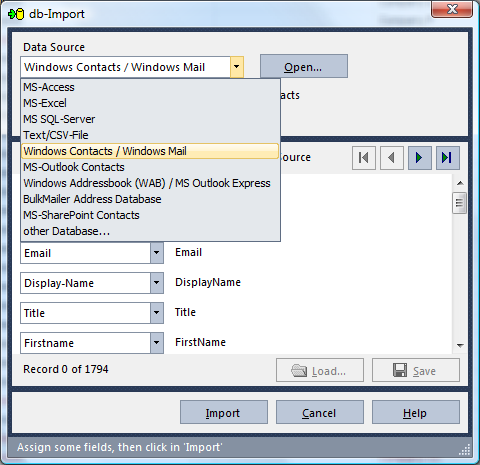
Open a Data Source
Select the desired data source and click on "Open..."
You see further options for connecting with the data source.
For MS-Access, MS-Excel Tables, MS-SQL-Server, Text/CSV-files, MS Outlook Express (Windows Addressbook) and MS Outlook some special dialogs appear.
Select "BulkMailer Address Database" to append addresses to your currently opened BulkMailer address database from another BulkMailer address database.
Select "other Database" to import from a not listed ODBC source. BulkMailer then shows the Microsoft Datalink Dialog, where you can connect to all databases that come with an OLEDB provider or an ODBC driver.
For ODBC data sources, you may need to create a new System Datasource in the ODBC Manager (System Control Panel). Later you can select this DSN in the datalink dialog.
With most database formats, you can select a table or view in the next step.
Assigning the Target Fields
After you have successfully connected with the imort data source, you can see a preview of your data in the bottom area of the Address Import window.
With the arrow buttons you can scroll through the data
Now assign the relevant fields from the import datasource to the target fields by selecting a target field from the drop-down list left beside. Only assigned fields will be imported. You must assign at least the field Email
Saving and Loading of the Mappings
Because the assignment of the fields takes some time, you may want to store the mapping for further use.
Starting the Import
Click on "Import" to start the import.
The program asks you for some options:
- Only Import valid email addresses: Addresses with invalid syntax or empty addresses will not be imported
- Do not import duplicate email addresses: BulkMailer performs a doublets check
- Detect gender automatically: BulkMailer uses a database to find the gender for a firstname
- Extract Title Automatically: BulkMailer tries to extract a title (Dr., Prof., Ing., ...) from the field "Name"