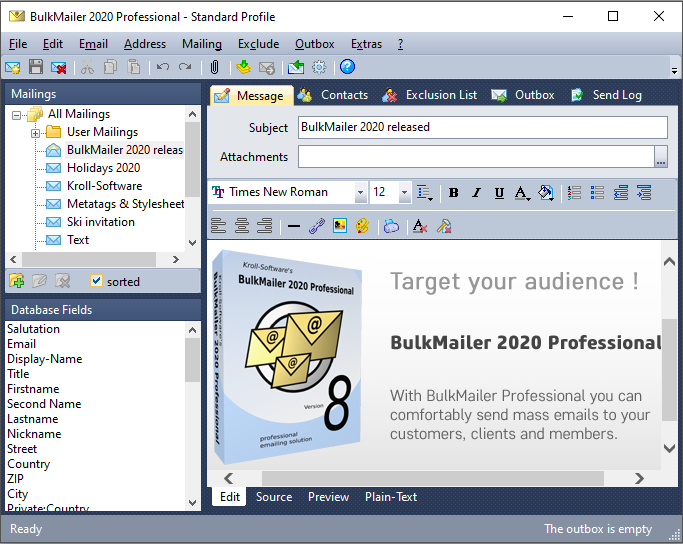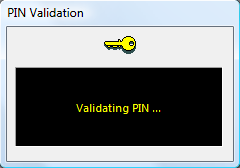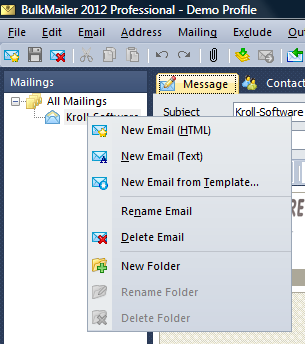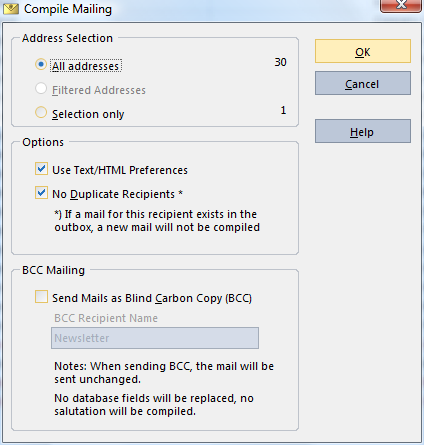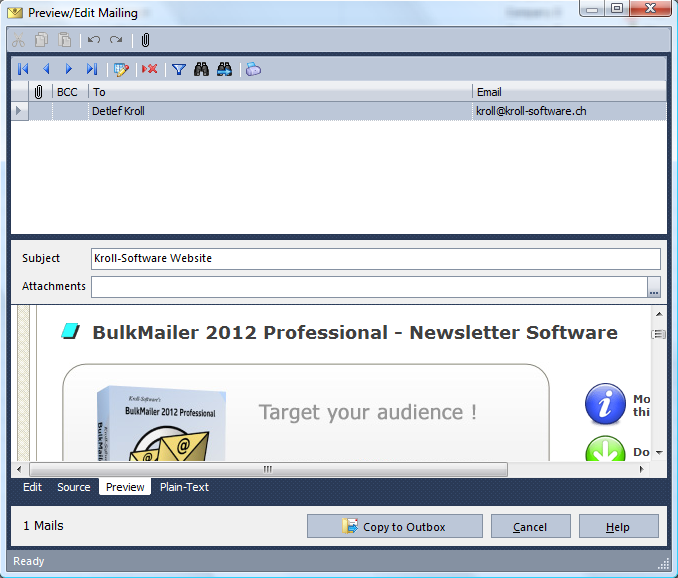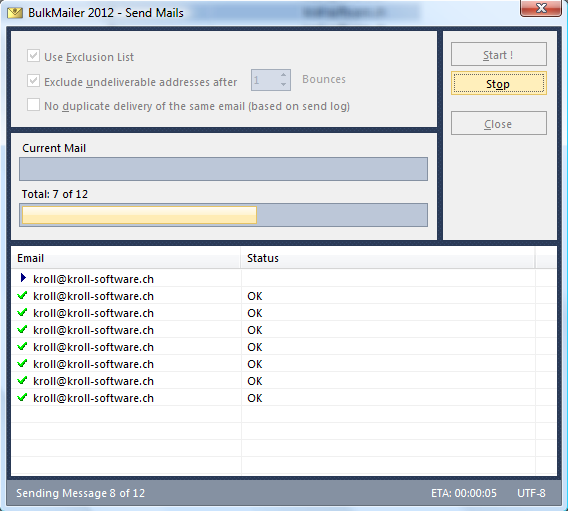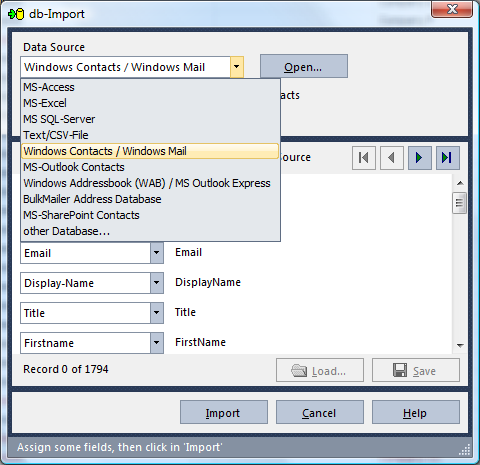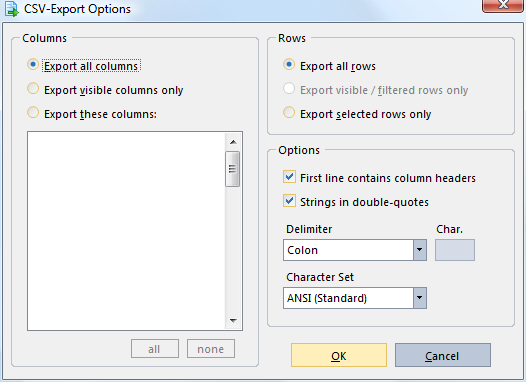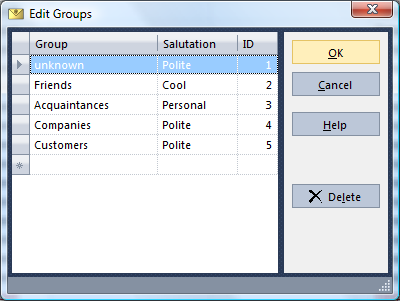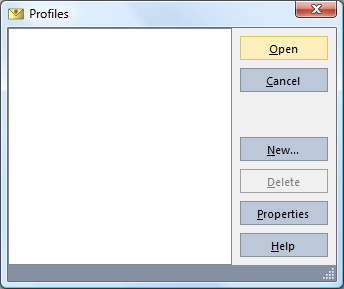BulkMailer EULA
License Agreement
§ 1 Object
The object of these Licensing Conditions is the computer program
BulkMailer Professional, its online user documentation and other
written materials associated with it, which are together referred to below as the software.
§ 2 Guarantees
(1) This software is provided to the licensee "as is".
(2) Kroll Software-Development makes no guarantees whatsoever
in terms of functional capability, freedom from error or applicability
for any particular purpose.
§ 3 Evaluation
(1) The licensee may test the program free of charge and without obligation for a 30-day period in order to determine whether it supports him in his work.
(2) After this 30-day trial period the licensee must obtain a utilization license if he wishes to continue to use the program.
§ 4 Utilization License
(1) This Utilization License grants the right to use the software at one workstation. Simultaneous utilization at more than one hardware requires a multiple license.
(2) The Utilization License is tied to particular sender e-mail addresses. This e-mail addresses can be retroactively changed at no extra charge. This kind of switchover takes up to a maximum of one week. Additional e-mail sender addresses can be ordered separately for an additional fee.
§ 5 Delivery
(1) This software is offered exclusively online for downloading. No data carriers or printed manuals will be provided to the customer, even in the event of licensing.
§ 6 PIN Validation
(1) The program tests the validity of a Personal Identification Number (PIN) prior to the sending of each mailing. This PIN is tied to a particular sender address. This mechanism is intended to prevent misuse of the program.
(2) Kroll Software-Development ensures that no data other than the licensee’s e-mail address, PIN and version number is transmitted during the course of the PIN testing. The licensee’s e-mail address will not be made known to third parties.
(3) Because the testing of the PIN takes place online, a hundred percent availability cannot be guaranteed.
§ 7 Misuse
(1) The non-requested sending of advertising e-mails and so-called SPAM mails is forbidden in many countries. BulkMailer was not developed to be used for this purpose.
(2) The utilization of the software for spamming will be deemed misuse and will lead to loss of the utilization authorization.
(3) Kroll Software-Development reserves the right to exclude any users who misuse this software for spamming from its further utilization,
particularly in cases where Kroll Software-Development is sued or warned by third parties.
Such users shall be entitled to no further claims against Kroll Software-Development,
including but not limited to such things as a refund of the licensing fee.
§ 8 Decompiling and Program Modifications
(1) No reverse translation of the program code made over to
the licensee into other code forms (decompiling) or any other types
of reverse engineering of the different production stages of the software,
to include any program modification, is permitted.
(2) The removal of any protection device against copying or of any
similar protective routines is not permitted.
(3) Originator notices, serial numbers and any other characteristics which
serve program identification shall not be removed or altered under any circumstances.
§ 9 Liability
(1) In the event of damages or indirect damages arising from the
utilization of this software, the liability
of Kroll Software-Development is limited to a
maximum of one time the purchase price.
(2) Liability for data loss is limited to the typical recovery
expense arising from restoration from backups made at
regularly scheduled intervals in accordance with the risk involved.
§ 10 Agreements in written form only
(1) No modifications or extensions of these contractual conditions,
in particular any agreements which extend beyond the usual
contract execution processes, nor any other special guarantees and
agreements shall be made by the employees of the supplier.
Such modifications, extensions or agreements are only binding
in conjunction with specific written confirmations from the supplier.
§ 11 Area of Jurisdiction
(1) Area of Jurisdiction is in any case Altdorf, Switzerland.
Kroll Software-Development, Altdorf, November 14, 2019